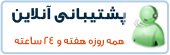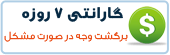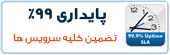Installing the operating system is fairly standard and I will not cover it in this tutoral. For raid1 to work you will need to have atleast 2 identical hard drives. On installation you will need to set a custom partition layout so that enough space is left to create volume groups. I usually set the following:
/ 140GB ext3 (raid1)
swap 10GB
This is enough space for the operating system and a collection of images.
Create the partitions
Once you have installed the operating system we can create the partitions that will hold the physical volume:
fdisk /dev/sda
n <enter> (Create a new partition)
p
<enter> (It should be a primary partition)
3 <enter> (This will
become the thrid partition)
<enter> (Use default calculated value for
start cylinder)
<enter> (Use default calculated value for end
cylinder)
t <enter> (Change the partition type)
3 <enter>
(Select the partition number)
8e <enter> (Partition type will be
8e)
w <enter> (write to disk)
fdisk /dev/sdb
n <enter> (Create a new partition)
p
<enter> (It should be a primary partition)
3 <enter> (This will
become the thrid partition)
<enter> (Use default calculated value for
start cylinder)
<enter> (Use default calculated value for end
cylinder)
t <enter> (Change the partition type)
3 <enter>
(Select the partition number)
8e <enter> (Partition type will be
8e)
w <enter> (write to disk)
You will need to reboot to load the new partition table:
reboot
Create the volume group
Now we can setup the raid device:
mdadm --create /dev/md2 --level=raid1 --raid-devices=2
/dev/sda3 /dev/sdb3
y <enter>
Next add a physical volume and create a volume group
pvcreate /dev/md2
vgcreate vg /dev/md2
You can check the re-sync status of the raid by running the following:
mdadm -D /dev/md2
Install Virtualizor
The instructions for installing Virtualizor can be found at the following
URLs. In this tutorial I will use the KVM method.
http://www.virtualizor.com/wiki/Install_KVM
http://www.virtualizor.com/wiki/Install_Xen
http://www.virtualizor.com/wiki/Install
You can check that the volume group has created with the correct name (e.g. vg) using the following:
vgdisplay -A
Now it is time to download and run the Virtualizor installer:
cd /tmp
wget -N
http://files.virtualizor.com/install.sh
chmod 0755 install.sh
./install.sh
email=your@email.com kernel=kvm lvg=vg
y <enter>
Connect to your server
Virtualizor is now installed and you can access it with the following details:
URL: https://your-server.com:4085
Username:
root
Password: (your root password)
 آموزش نصب و کانفیگ مجازی ساز kvm
آموزش نصب و کانفیگ مجازی ساز kvm آموزش نصب VNC در Centos
آموزش نصب VNC در Centos آشنایی با 5 پلاگین کاربردی Nginx در وردپرس
آشنایی با 5 پلاگین کاربردی Nginx در وردپرس آموزش نصب و فعالسازی SSL در سرورهای Cpanel
آموزش نصب و فعالسازی SSL در سرورهای Cpanel آموزش دانلود یک پوشه از یک سرور Remote
آموزش دانلود یک پوشه از یک سرور Remote آموزش افزایش و بالا بردن امنیت WHMCS
آموزش افزایش و بالا بردن امنیت WHMCS آموزش ساخت صفحات اضافی در WHMCS
آموزش ساخت صفحات اضافی در WHMCS آشنایی با 15 دستور کاربردی در آنتی شل maldet
آشنایی با 15 دستور کاربردی در آنتی شل maldet آموزش نصب و کانفیگ ftp سرور در CentOS 7
آموزش نصب و کانفیگ ftp سرور در CentOS 7 آموزش نصب phpmyadmin در nginx
آموزش نصب phpmyadmin در nginx آموزش نصب کلود لینوکس CloudLinux
آموزش نصب کلود لینوکس CloudLinux  آموزش تغییر IP و Hostname در Centos
آموزش تغییر IP و Hostname در Centos آموزش شناسایی و حذف CryptoPHP PHP malware
آموزش شناسایی و حذف CryptoPHP PHP malware آموزش افزایش امنیت سایت های جوملا Joomla
آموزش افزایش امنیت سایت های جوملا Joomla آموزش نصب Virtualizor روی centos 6.5
آموزش نصب Virtualizor روی centos 6.5 آشنایی با انواع Raid در سرور
آشنایی با انواع Raid در سرور آموزش نصب و کانفیگ php-fpm در دایرکت ادمین directadmin
آموزش نصب و کانفیگ php-fpm در دایرکت ادمین directadmin آموزش نصب Spamassassin در دایرکت ادمین
آموزش نصب Spamassassin در دایرکت ادمین آموزش خاموش کردن brute force notification
آموزش خاموش کردن brute force notification آموزش تنظیم mysql remote در دایرکت ادمین
آموزش تنظیم mysql remote در دایرکت ادمینآرشیو بخش مقالات
 سرویس کانفیگ ویژه امنیتی سرور
سرویس کانفیگ ویژه امنیتی سرور دستورالعمل جديد فعاليت سايت هاي چت روم
دستورالعمل جديد فعاليت سايت هاي چت روم درباره پی سی سرور
درباره پی سی سرور تعطیلی 4 روزه بخش پشتیبانی
تعطیلی 4 روزه بخش پشتیبانی فروش ویژه سرورهای مجازی قدرتمند مختص چت روم های پربازدید
فروش ویژه سرورهای مجازی قدرتمند مختص چت روم های پربازدید فروش ویژه سرور مجازی VPS بصورت مدیریت شده
فروش ویژه سرور مجازی VPS بصورت مدیریت شده خدمات مانیتورینگ و نگهداری و رفع اشکال سرور
خدمات مانیتورینگ و نگهداری و رفع اشکال سرور کانفیگ سرورهای دایرکت ادمین
کانفیگ سرورهای دایرکت ادمین کانفیگ سرورهای سی پنل
کانفیگ سرورهای سی پنل اطلاعیه مهم: مدیران سایت های چت روم بخوانند
اطلاعیه مهم: مدیران سایت های چت روم بخوانند سیستم مدیریت محتوای سایت های عکس
سیستم مدیریت محتوای سایت های عکس راه اندازی سامانه پشتیبانی آنلاین پی سی سرور
راه اندازی سامانه پشتیبانی آنلاین پی سی سرور سوء استفاده افراد کالاه بردار سود جو از نام پی سی پارسی
سوء استفاده افراد کالاه بردار سود جو از نام پی سی پارسی شروع بکار مجدد بخش پشتیبانی
شروع بکار مجدد بخش پشتیبانی تعطیلی 1 هفته ای بخش پشتیبانی بدلیل تغییر مکان شرکت
تعطیلی 1 هفته ای بخش پشتیبانی بدلیل تغییر مکان شرکت سیستم مدیریت محتوای سایت های تفریحی
سیستم مدیریت محتوای سایت های تفریحی سوء استفاده گروه سود جو "TopazVPS" گول نخورید
سوء استفاده گروه سود جو "TopazVPS" گول نخورید قوانین سرویس دهی پی سی سرور
قوانین سرویس دهی پی سی سرور طراحی چت روم
طراحی چت روم حفره امنیتی خطرناک در wordpress
حفره امنیتی خطرناک در wordpressآرشیو بخش اخبار